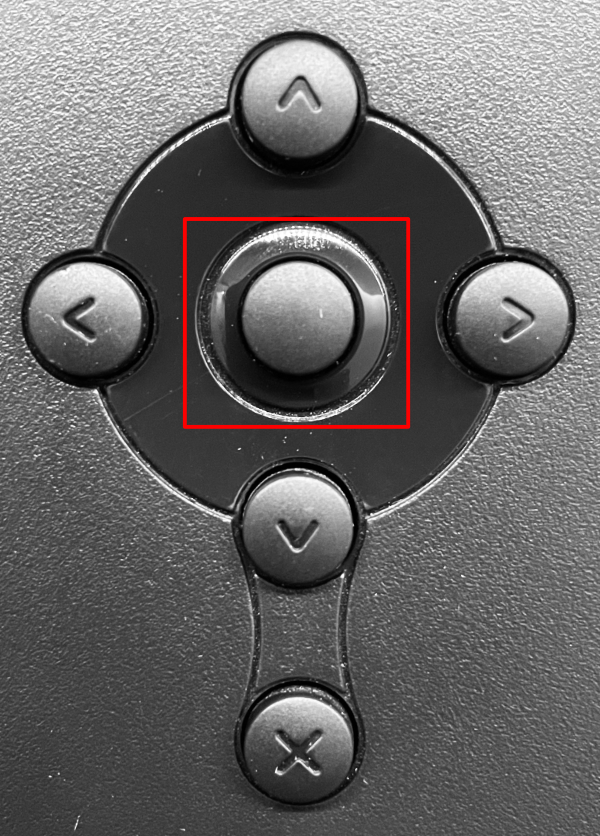Sometimes it is necessary to reset a device to it’s factory default state, either as a diagnostic step or to ensure that all local data and configuration is removed.
To reset your Yealink IP Phone, please follow the steps below.
Once initiated, the reset process will take a few minutes to complete. Please do not disconnect the device from the power supply during the reset process as this may cause damage to the device.
Reset via the Phone Menu
The preferred method is to reset the device from it’s configuration menu.
- Press the Menu softkey
- Select Advanced from the on-screen menu.
- Enter the phone password
- Select Reset to Factory from the menu.
- The phone will show the prompt “Warning, Reset to factory?”. Select OK to continue.
Forced Reset
If the standard method fails, or you do not know the device password, you maybe able to perform a factory reset using the following method.
- Press and hold the OK button (shown in the image below) for at least 5 seconds.
- The phone will show the prompt “Reset to factory setting?”. Select OK to continue.